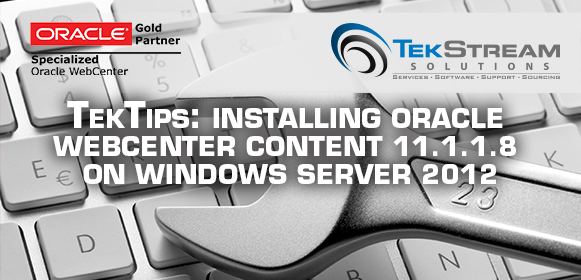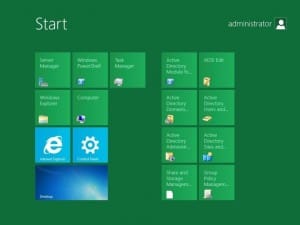Installing Oracle WebCenter Content 11.1.1.8 on Windows Server 2012
Nothing worth doing is painless. TekStream’s Pete Chen guides you through the pitfalls and challenges of your Oracle WebCenter Content 11.1.1.8 on Windows Server 2012.
Before starting a new installation of Oracle WebCenter Content 11.1.1.8, I checked the certification matrix to see if this version was compatible with Windows Server 2012. The matrix listed 11.1.1.7+ as certified for 2012 installations, so I continued with the installation by gathering the appropriate installation files. The initial installation package included:
- Oracle WebLogic Server 10.3.6
- Java JDK 1.7
- Oracle WebCenter Content 11.1.1.8
- Oracle Repository Creation Utility 11.1.1.8
The installation environment used 2 servers. One server would serve as the Universal Content Manager (UCM) instance. The other server would serve as the Inbound Refinery (IBR) server. Server specs were:
- Windows Server 2012 Datacenter
- VMWare Host
- 2 x 60GB HD
- 16GB RAM
The Problem
The installation process gave no indication of errors. I disabled 8dot3 naming, installed Java JDK, and extracted all the archived installation files in to the local C:\Temp directory. After setting up the domain, I went to start up WebLogic Server (WLS). Everything appeared to start up properly, and WLS was in a RUNNING state. I used Admin Console to start up the UCM and IBR server. Both appeared to be in RUNNING state on the Admin Console. I browsed to pages for UCM and IBR, and was shocked to find 404 errors for both sites. Something had gone wrong, and looking in the log files revealed how bad things were.
####<Dec 16, 2013 11:29:30 AM CST> <Error> <ServletContext-> <USDVICMSWEB01> <UCM_server1> <[ACTIVE] ExecuteThread: ’0′ for queue: ‘weblogic.kernel.Default (self-tuning)’> <<anonymous>> <> <0000KBwT7AfCom85nj8DyZ1IfnX^000003> <1387214970008> <BEA-000000> <Could not start server of type ‘server’ at default relative web root URL ‘cs’.
Caused By: intradoc.common.ServiceException:
!syFileUtilsUnableToCreateSpecifiedDir,E:/Oracle/Middleware/user_projects/domains/[domain]/ucm/cs/config/privateat intradoc.common.FileUtils.checkOrCreateDirectory(FileUtils.java:570)
…
Caused By: java.lang.AssertionError: !syNativeOsUtilsNotLoadedat intradoc.common.NativeOsUtilsBase.doLoad(NativeOsUtilsBase.java:452)<Dec 19, 2013 1:05:17 PM CST> <Error> <oracle.ucm.idccs> <UCM-CS-000001> <general exceptionjava.lang.AssertionError: !syNativeOsUtilsNotLoadedatintradoc.common.NativeOsUtilsBase.doLoad(NativeOsUtilsBase.java:452)at intradoc.common.NativeOsUtilsBase.<init>(NativeOsUtilsBase.java:360)at intradoc.common.NativeOsUtils.<init>(NativeOsUtils.java:28)at intradoc.filestore.filesystem.FileSystemProviderConfig.init(FileSystemProviderConfig.java:98)
I double checked the certification matrix. Everything looked right. I saw in the logs that the relative webroot /cs could not be started because a folder was not created. Some of my colleagues suggested it was a permissions issue, so I went to create the folder manually. If I can create the folder, there shouldn’t be a problem with permissions. I successfully created the /ucm/cs/config/private folder. I tried restarting the UCM server manually, through command prompt. There were still a few errors, but it resulted in RUNNING state. I was then able to access the UCM web page. The errors didn’t feel right, and I didn’t want to continue, knowing there were already problems with the installation.
Here are some of the steps taken to try and resolve the NativeOSUtilsNotLoaded problem:
- Added NativeOSUtil location to Path
- Added JAVA_PATH
- Replaced %SYSTEMROOT% in Path to C:\Windows
- Create \ucm\cs\config\private folder manually
- Run everything from Command Line as Administrator
- Applied Oracle Patch from https://support.oracle.com/epmos/faces/PatchDetail?patchId=17453460
- Install UCM 11.1.1.7 on 2012. The installation was successful without any changes
The Solution
Ultimately, the problem came down to the use of Visual C++ Redistributable packages. The default version installed was the 2008 package for x86 and x64. I upgraded the packages to the 2012 version, again in x86 and x64. The problem was still there. A colleague of mine suggested I give the program what it wants, which seemed to point to the 2005, SP1 edition for both x86 and x64. I got rid of all other versions Visual C++ Redistributable package SP1 for both x86 and x64. After reboot, I tried again. IT WORKED! I was able to complete the installation.
Here is the error message which led my colleague to look further into Visual C++ 2005 SP1.
java.lang.UnsatisfiedLinkError: E:\Oracle\Middleware\Oracle_ECM1\ucm\idc\components\NativeOsUtils\lib\windows-amd64\7.2.1.1\JniNativeOsUtils.dll: The application has failed to start because its side-by-side configuration is incorrect. Please see the application event log or use the command-line sxstrace.exe tool for more detail
Since the application failed to start, we looked at the Event Viewer, and found the problem on Windows.
Upon searching for version 8.0.50727.762, the first returned result was for Visual C++ 2005 Redistributable SP1.
The installation of UCM 11.1.1.8 required a very specific Visual C++ to run properly, and it was not specified in any installation guides.
Conclusion
KEY ERRORS:
- java.lang.AssertionError: !syNativeOsUtilsNotLoaded
- !syFileUtilsUnableToCreateSpecifiedDir,E:/Oracle/Middleware/user_projects/domains/[domain]/ucm/cs/config/private
- Could not start server of type ‘server’ at default relative web root URL ‘cs’.
KEY SOLUTION:
Install Microsoft Visual C++ 2005 Redistributable Package SP1 for x86 and x64.
To find more Oracle answers, follow us on LinkedIn here or complete the form below to have an expert contact you immediately.