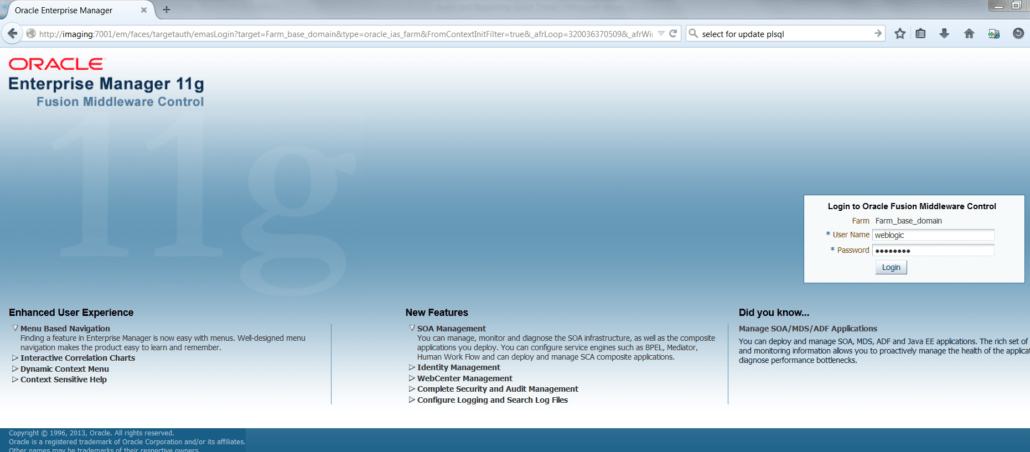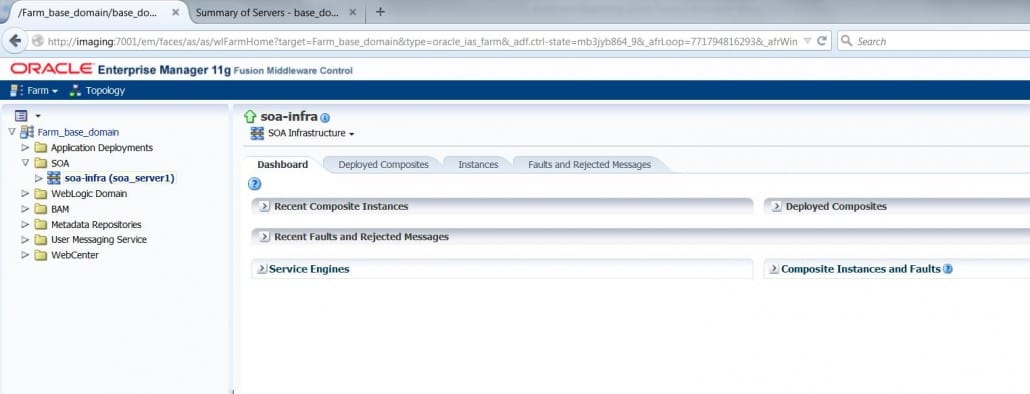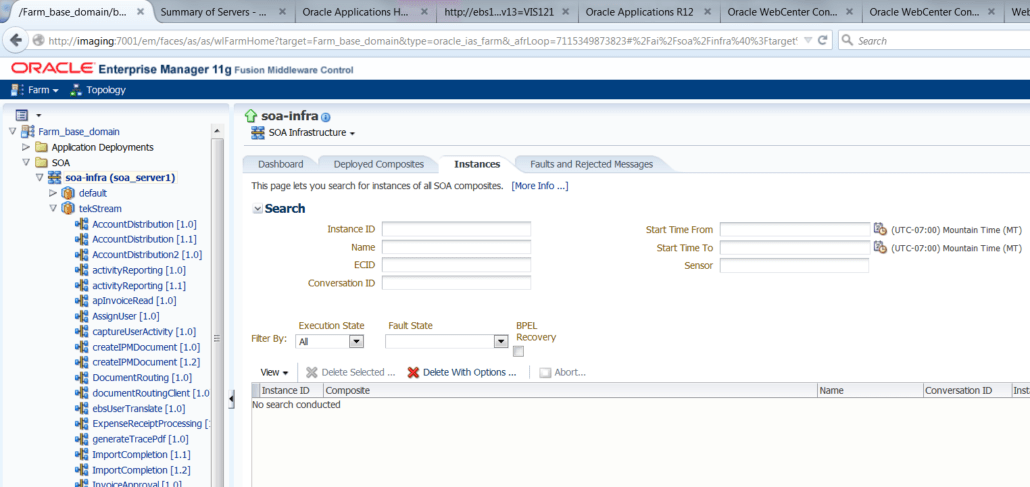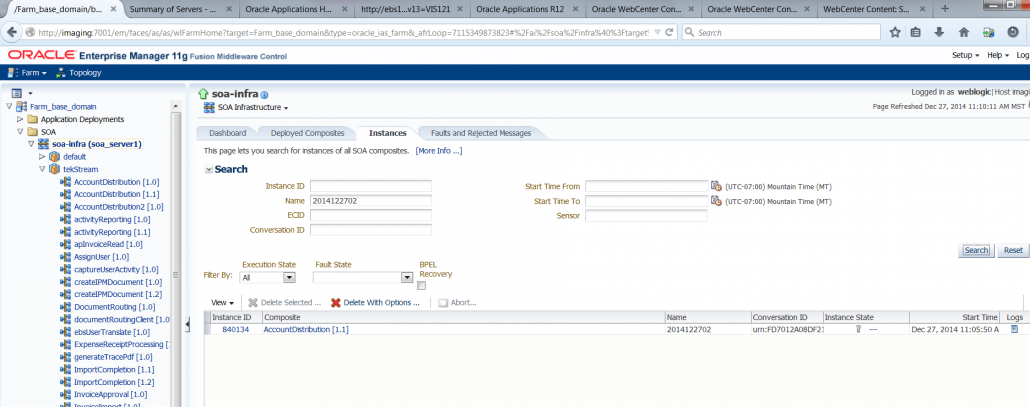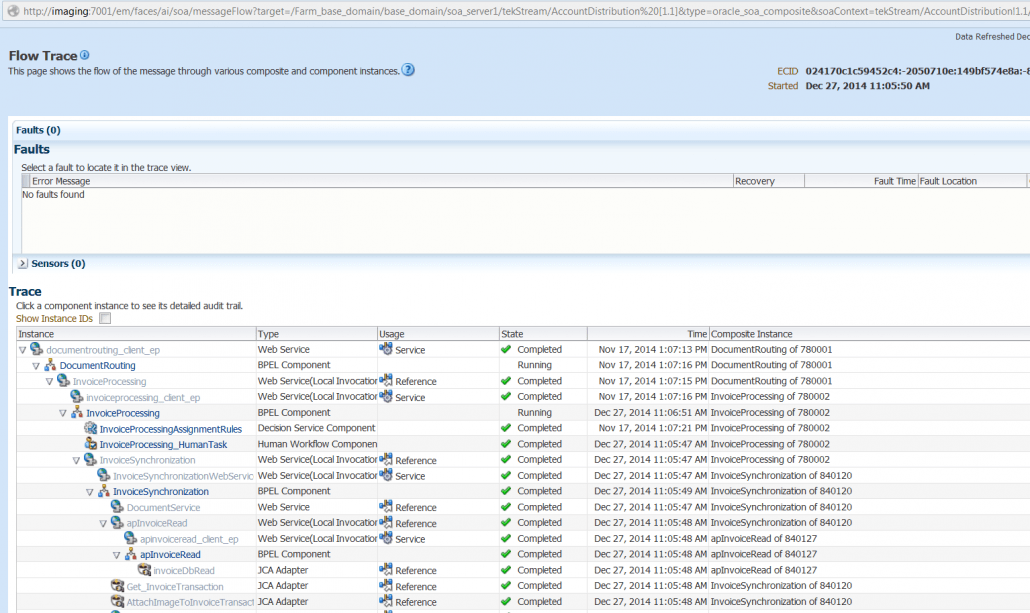5 Steps to Creating an Audit and Reporting Quick Trace
5 Steps to Creating an Audit and Reporting
Quick Trace
by: John Schleicher | Sr. Technical Architect
Maintenance of a production imaging environment (like many others) can be a significant issue due to high cardinality of affected instances when the inevitable failure occurs in the system. Trying to isolate those non-recoverable instances to initiate external recovery techniques (such as resubmission) can be a time consuming task that can lead to excessive hours of research and potential loss of those items. TekStream recognizes this issue and its impact to IT departments and their business counterparts in AP and has included the Quick Trace capability within its Audit and Reporting package. This article describes its usage by IT to facilitate their maintenance activities.
The Oracle Imaging Solution is based upon the WebLogic server and its workflow engine is based on BPEL components running on the SOA server. Quick Trace captures key data points into the composite instance title for easy retrieval using the WebLogic server’s Enterprise Manager or via SQL query of the SOAINFRA data model. These data points include items of interest such as:
- Imaging Document ID
- Invoice Number
- Supplier Name
- Expense Number
The data points also offer retrieval access from these perspectives:
- Where is/what happened to a specific invoice instance
- What instances have been impacted by a system event
In order to identify the location for a specific workflow instance, you will need to go through the enterprise manager.
*Note: The Enterprise Manager search does not accommodate wild cards and the complete string of the targeted search element/data point must be specified. Quick Trace will store the data points independently to best expose them for the target search.
Quick Trace users can perform the following traversal and actions to engage traces:
Step 1: Login to Enterprise Manager:
Step 2: Select soa-infra:
Step 3: Go to instances:
Step 4: Enter the invoice ID (or other desired identified search key) and hit search. The associated instance IDs are then exposed:
Step 5: Select that Instance ID to get the complete workflow trace:
To locate workflow instances affected by an event the SOAINFRA.composite_instance.title field can be retrieved via sql query. The following query identifies the imaging document IDs that were submitted today for potential resubmission:
SQL> select title from composite_instance where created_time > sysdate -1 and title is not null and title like ‘3.IPM%’;
TITLE
——————————————————————————–
3.IPM_002611
This query represents the most simplistic example, but the availability of the key imaging fields populated by the audit and reporting package opens up recovery mechanisms not otherwise available.