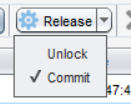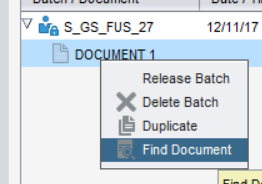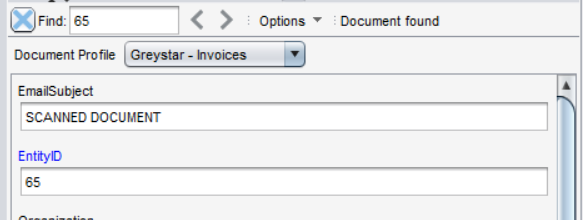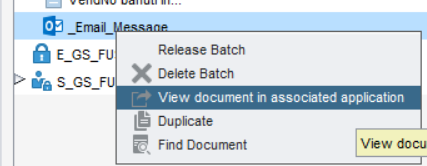New features in WebCenter Enterprise Capture 12c
WebCenter Enterprise Capture 12c was released in late 2015 and with it came the addition of several key new features. This article explores several of the significant improvements and new features offered by the newest product version.
1. Release Processes
One of the new features added in WebCenter Enterprise Capture is the concept of release processes in the client profiles. In 11g, each capture client profile had a single specified process that it was sent to upon release. In configuration, you could define which process the profile mapped to (a specific Conversion, Recognition or Commit profile), but only one could be specified. In WebCenter Enterprise Capture 12c, the ability to define multiple release processes was added. This allows a greater amount of flexibility in the capture workflows that can be created by allowing a user to route a batch to one of any number of predefined processors. This also reduces the number of capture profiles to be configured because a single profile can be used to route to any number of post-processors.
To choose which release process will be used for a particular batch, a user simply selects from the predefined options in the Release drop down menu.
Figure 1 Example of a “Commit” release process
2. Unlock feature
In Capture 11g, there was no built in ability to unlock a batch. Administrators would have to configure a specific “unlock batch” client profile but the process was not intuitive to the end users. This resulted in many abandoned locked batches and unnecessary work for system administrators. In WEC 12c, the Unlock feature is included OOTB and available from every capture profile. This makes unlocking batches simple.
Figure 2 Unlock batch button
3. Attachment Types
One of the new features of WEC 12c is the support for attachments and attachment types. Administrators can define attachment types for a workspace. Additional documents can be added to a batch as attachments of the main documents. Separate workflow and commit paths can be defined for attachments.
4. External document conversion
Another useful feature of WEC 12c is the support of the use of external conversion programs for document conversion. In the definition for a Conversion Job, there is now the ability to specify External Conversion including a program and command line parameters to be used.
A common pain point felt by users of WEC 11g was that the outside in conversion engine used by WEC often struggled when trying to convert pdfs with embedded fonts. A workaround was to use the Ghostscript conversion engine to convert the documents instead of the native outside in. However, this was only able to be accomplished with documents imported via email. With the new ability to specify an external conversion engine in the document conversion processor, the need to have a custom script to do conversions goes away and it can be used for all documents regardless of the ingestion method.
5. Desktop client
With the upgraded version comes an upgraded capture client with a lot of new features. First and foremost, the client is no longer a java applet but instead is a desktop client with a standalone installer. While the client does use java, the required libraries now come packaged within the client itself. The benefit here is two-fold. First, there is no prerequisite to have a certain version of java installed. Second, there is no longer a dependency on a browser that supports java applets. Most modern browser versions such as Firefox and Chrome no longer support java applets. Internet explorer does support java but requires many setup steps to work correctly. All this hassle goes away in WEC 12c with the introduction of a desktop client.
6. Metadata search
One of the newly introduced features of the 12c client is the ability to search for a document within a batch based on metadata. To use this feature, users enable the “Find Document” option from the batch menu. Then a search box appears allowing users to search through all the metadata fields in a batch to find matches.
Figure 3 Find Document batch menu option
Figure 4 Metadata search pane
7. View document in native application
Finally, Capture 12c has added the ability to view non-image documents in their native applications. This includes pdfs, word documents, emails, etc.
To use this features, simply right click on the document and choose “View document in associated application” from the menu.
Figure 5 View document in native application
Contact TekStream for help upgrading to WebCenter Enterprise Capture 12c to make use of these and other great features.
[pardot-form id=”15997″ title=”Blog- Karla Broadrick – New features in WebCenter Enterprise Capture 12c”]